
Commercial Estimator has two methods for entering data for a new estimate:
Guided Entry Screens: These screens allow you to enter the basic information about a building using a series of simple data entry screens. While these screens do not include all the data entry fields available in Commercial Estimator, they lead you step by step through the entry of the most important data. Once you have entered data using the Guided Entry screens, you are
Detailed Estimate Data Screens: These screens follow the Commercial Estimator worksheet, and contain all the data fields available within the program. You can use the worksheet to collect the data needed by the program, or you can enter the data directly into the estimate data screens.
To begin entering a new estimate, click the Create a New Estimate button on the New Estimate/Search screen, then select either Guided Entry or Detailed Estimate Data Screens under Commercial Estimator:

Use the Guided Entry screens to enter the basic information about a building using a series of simple data entry screens. When entering an estimate using these screens, you can move from screen to screen using either of the following methods:
Sequential Navigation Buttons: These buttons take you to the previous screen or to the next screen, and are located below the data area on each screen.
Next >: Move forward to the next Guided Entry screen.
< Previous: Move back to the previous Guided Entry screen.
Cancel: Cancel the creation of the new estimate, returning to the New Estimate/Search screen. If you click Cancel, nothing that you entered is saved.
Finish: Close Guided Entry and move to the Detailed Estimate Data screens to continue data entry, calculate the costs or display reports. Residential Estimator displays the Reports screen.
Random Navigation Menu: This menu allows you to move directly to any of the screens listed on the left.
These are located as follows:
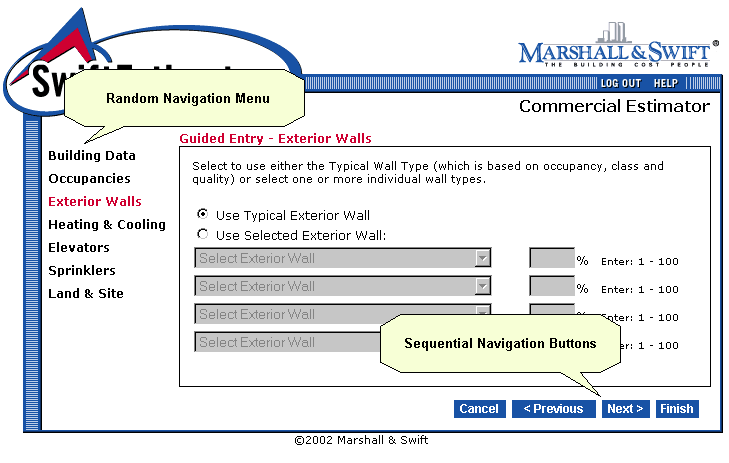
The individual Guided Entry screens are:
The Detailed Estimate Data screens in Commercial Estimator follow the Commercial Estimator worksheet, and contain all the data fields available within the program. You can use the worksheet to collect the data needed by the program, or you can enter the data directly into the estimate data screens.
When entering or editing an estimate, you can move from screen to screen using either of the following methods:
Sequential Navigation Buttons: These buttons take you to the previous screen or to the next screen, and are located in the lower right area of the screen.
Random Navigation Menu: This menu, on the left side of the screen, allows you to move directly to any of the screens listed, and to save and close the estimate.
These are located as follows:
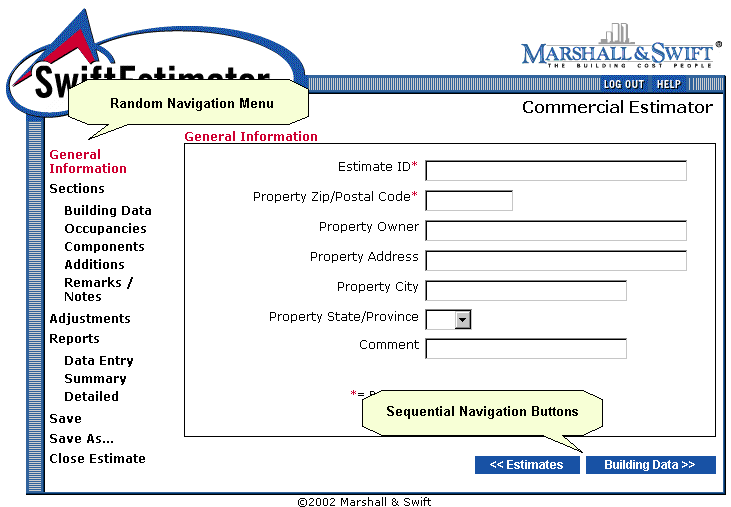
There are four types of links in the Random Navigation Menu:
Data Screen Names: Displays one of the data screens (General Information, Building Data, etc.).
Reports: Allows you to calculate the costs, display any of the available reports (Data Entry, Summary and Detailed) and download reports to files on your computer.
Save and Save As: Permanently saves the estimate.
Close Estimate: Closes the current estimate, returning to the New Estimates/Search screen.
The individual Detailed Data Entry screens are: