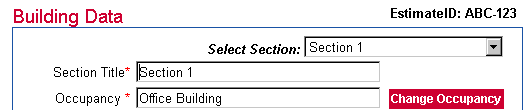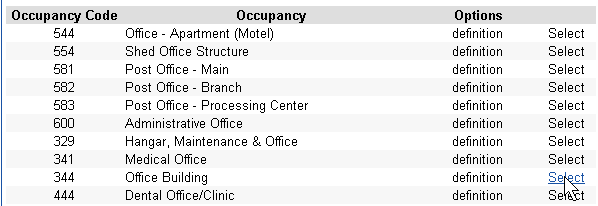Occupancy Search Screen
Use the Occupancy Search screen to do the following:
Select an Occupancy using Occupancy Groups
Select an Occupancy using a Text Search
Select an Occupancy using the Occupancy Code
The Occupancy Search screen is the first screen that displays when you create a new section. It also displays when you click the Change Occupancy button on the Building Data screen.
Selecting an Occupancy using Occupancy Groups
To select an Occupancy using Occupancy Groups:
-
Click one of the groups on the left of the screen to display the available occupancies in that group:
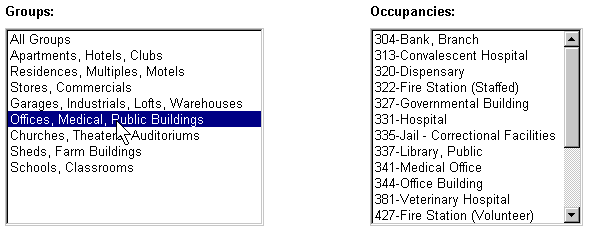
-
Click one of the available occupancies on the right of the screen:
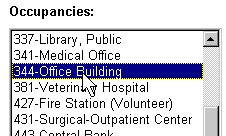
Segregated Estimator displays the occupancy's code in the Occupancy Code field at the bottom of the screen:

-
Click the Add button. Segregated Estimator displays the Building Data screen, and displays the selected occupancy in the Occupancy field on this screen:
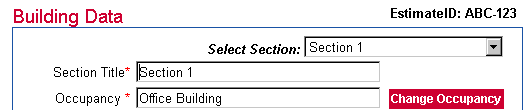
Return to Top
Selecting an Occupancy Using Text Search
To select an occupancy using all or part of its name:
-
Click the Find button at the bottom of the screen:

-
When the following displays, enter all or part of the occupancy's name in the "Occupancy Description" field, then click Search:

-
Segregated Estimator displays all occupancies with the text you entered in the previous step in their name. Click the Select link in the row for the desired occupancy:
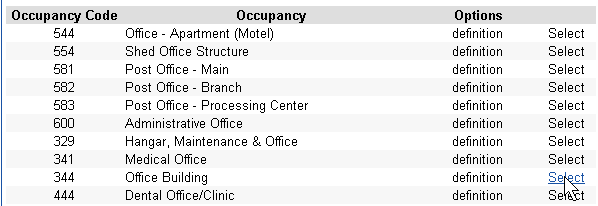
-
Segregated Estimator displays the Building Data screen, and displays the selected occupancy in the Occupancy field on this screen:
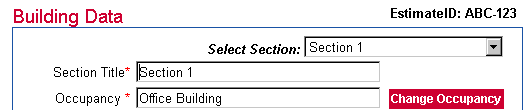
Return to Top
Selecting an Occupancy Using the Occupancy Code
To select an occupancy using the occupancy code:
-
Type the occupancy's code in the "Occupancy Code" field at the bottom of the screen.
-
Click the Add button. Segregated Estimator displays the Building Data screen, and displays the selected occupancy in the Occupancy field on this screen:
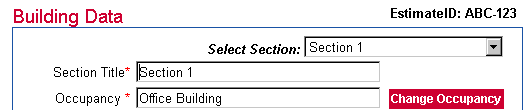
Return to Top
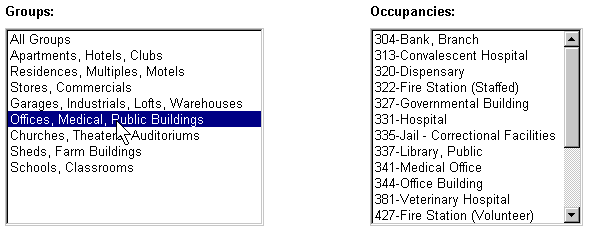
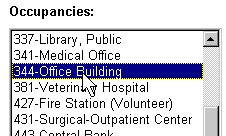
![]()