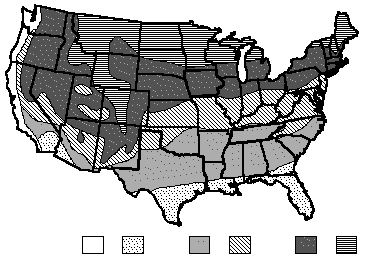
OverviewUse the Cost Adjustments screen to enter or select optional items that adjust the costs or add additional items to the report: Local Multiplier Adjustment (%) Effective Age Adjustment Value |
Related TopicsEstimate Navigation Menu (left side of screen)
|
Note: The values displayed in the "Defaults" column are the values that Residential Estimator will use when calculating the costs if you do not enter a value for that item.
The local multiplier adjusts the calculated costs to the location of the building. Residential Estimator automatically uses a local multiplier based on the ZIP or Postal Code entered on the General Information screen (using the local multipliers in Section F of the Residential Cost Handbook). This default local multiplier displays to the right of this field. To override the automatic local multiplier for an estimate, enter the desired multiplier in this field (using a number between 0.1 and 6.00).
Example: To set the Local Multiplier to 1.15, enter 1.15 in this field.
To increase or decrease costs for unusual situations, such as remote locations, resort locations, shortages, surpluses, etc., use the Local Multiplier Adjustment. This adjustment can be applied to the default Local Multiplier or the one you enter here in the Local Multiplier field.
Use this field to increase or decrease the costs for unusual situations, such as remote locations, resort locations, shortages, surpluses, etc. Enter a positive percentage to increase the local multiplier, or a negative percentage to decrease the local multiplier.
Example: To increase all costs by 7.5%, enter 7.5 in this field. If the local multiplier is 1.10, the adjusted local multiplier used in the cost calculations is 1.1825, which is 1.10 increased by 7.5% (1.10 times 1.075)
Example: To decrease all costs by 7.5%, enter –7.5 in this field. If the local multiplier is 1.10, the adjusted local multiplier used in the cost calculations is 1.0175, which is 1.10 decreased by 7.5% (1.10 times 0.925).
The following are rough percentage ranges to apply for certain unusual conditions:
Add for the Following:
Abnormal material shortage 2% to 10%
Hillside buildings 5% to 20%
Remote areas 5% to 15%
Resort locations 15% to 30%
Subtract for the Following:
Quantity or development construction 1% to 3%
Abnormal labor surplus 1% to 5%
Amateur workmanship 15% to 30%
Special Local Conditions
Smaller cities and suburbs near larger cities generally fall under the same cost influences as the larger cities; however, local inspection practices, licenses, codes and fees may vary, you should consider these possible deviations. Within a large city, costs will often vary by distance from sources of materials, such as ready–mix plants, and the Local Multipliers apply only to typical conditions prevailing.
Natural Disasters
Major natural disasters can create isolated material and/or labor shortages requiring some upward adjustment to the multipliers. Some specific materials, such as roofing, can increase 30% to 50% or more above normal repair estimates.
Abnormal Material Shortages
Abnormal material shortages can occur because of temporary supply/demand imbalances caused by major natural disasters, factory closures, strikes, environmental legislation, trade embargoes, commodities speculation, etc. Some upward adjustment to the multipliers may be required. Note: Even though a particular material may increase 30% to 50% in a short span of time, you should use caution since it may only be a small part of an entire structure.
Remote/Resort Locations
If a building or other structure is far removed from supplies of labor and materials or if its location is accessible with difficulty, requiring higher freight charges on materials, noncompetitive conditions for labor or materials, labor per diem charges or unusual climatic conditions, some upward modification of the multipliers is appropriate. Examples are mountain, desert, island or resort locations and others not enjoying reasonable and adequate transportation facilities.
Quantity or Development Construction
There are usually cost savings in quantity construction, which may or may not be passed on to the prospective owner. Usually, only part of the saving is passed on, and since costs in Residential Estimator are for the types of buildings typically built in this manner will be based to some extent on such construction, the costs may require only small percentage reductions or none to reflect actual sales conditions in the area. This is particularly true in tract development, where a large number of identical or similar dwellings are built at one time, which may effect savings in construction costs. However, in evaluating a single residence in a tract, you must use your own judgment as to whether there was a saving that is pertinent to a specific estimate.
Amateur Workmanship
All costs in Residential Estimator are based on professional labor supervised by a contractor or his job foreman. For amateur workmanship, costs should be decreased to reflect the proper wage rate and lack of supervision relative to the quality of the work.
Repair and Remodel
All costs in Residential Estimator are based on new construction. Typical repair work will run 10% to 20% higher because of restricted area, movement of materials, temporary supports, shoring, etc., and other contingencies not encountered in new construction, not including demolition and removal. For detailed costs we would recommend using our repair and claims products.
Residential Estimator automatically includes an appropriate amount of architect's fees in the calculated costs, based on the residence's type and quality. This default architect’s fee percentage displays to the right of this field. To override this for an estimate, enter the architect's fee percentage in this field (as a number between 0 and 99.9). To eliminate architect's fees from the calculations, set the architect's fee percentage to 0.
Example: To set the architect's fee percentage to 7.5%, enter 7.5 in this field.
Enter a rounding value to print an additional line in the report with the total cost rounded to the value entered.
Example: To round the total cost to the nearest $1000, enter 1000 in this field.
The report date is the date of the costs in the report. This default report date displays to the right of this field. To get costs for a different date, enter the date of the report for the cost data you want to use (in the format of mm/yyyy e.g., 8/1996 for August 1996).
Costs are available for current or prior dates only. The earliest date available is October 1975. The latest date available depends on which cost update you have installed, and displays as the Cost Data Date when you select the About Residential Estimator option in the Help menu.
Enter a date in this field to print an additional line in the cost report containing the total cost of the building indexed back to the date entered. Enter this date in the format mm/yyyy, e.g., 8/1996 for August 1996.
The earliest date available is October 1975. The latest date available depends on which cost update you have installed, and displays as the Cost Data Date when you select the About Residential Estimator option in the Help menu.
Enter a date in this field to indicate when the data for this estimate was collected. Residential Estimator uses this date when it adjusts the effective ages and depreciation percentages from this base date to the report date.
The earliest date available is October 1975. The latest date available depends on which cost update you have installed, and displays as the Cost Data Date when you select the About Residential Estimator option in the Help menu.
Enter the number of years to adjust each effective age in the estimate for each year between the base date and the report date.
Example: To set the effective age adjustment value to 1½ years, enter 1.5 in this field.
Enter the number of years to adjust the combined physical and functional depreciation percentage (or physical depreciation percentage) entered on the Depreciation screen, and the depreciation percentages entered for components and additions, for each year between the base date and the report date.
Example: To set the depreciation percentage adjustment value to 1% per year, enter 1 in this field.
Residential Estimator adjusts costs for items that affect energy conservation (i.e., insulation, framing and window glazing), based on an energy zone. Residential Estimator has four standard energy zones:
Mild: Single glazing, 2" x 4" stud construction and minimal wall and ceiling insulation.
Moderate: A weighting of single and double glazing, 2" x 4" or 2" x 6" stud construction, R-11 to R-19 wall insulation and R-19 to R-30 ceiling insulation.
Extreme: A weighting of double and triple glazing, 2" x 6" stud or comparable construction, R-19 to R-25 wall insulation and R-33 to R-45 ceiling insulation.
Superinsulated: A weighting of double and triple glazing, stud walls that can be double 2" x 4" or 2" x 8", R-30 wall insulation with an air infiltrate wrap and up to R-55 ceiling insulation.
To use the default energy zone displayed to the right, which is based on the ZIP/Postal Code, select Use Default here.
The default zone displays in the "Defaults" column, and is based on the following map in the United States:
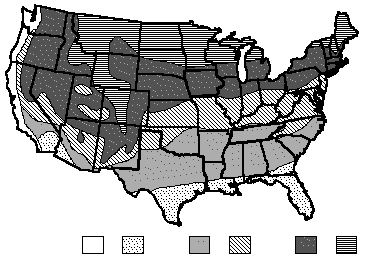
To set a different energy zone, select one of the zones listed above. Residential Estimator also allows you to select Mild/Moderate and Moderate/Extreme.
Residential Estimator automatically adjusts the foundation depth based on a foundation zone. The Residential Estimator has three standard foundation zones:
Mild: Foundation depth of 18".
Moderate: Foundation depth of between 30" and 42".
Extreme: Foundation depth of 54".
To use the default foundation zone displayed to the right, which is based on the ZIP/Postal Code, select Use Default here. The default zone displays in the "Defaults" column, and is based on the following map in the United States:
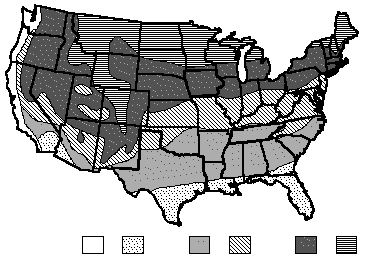
To set a different foundation zone, select one of the zones listed above. Residential Estimator also allows you to select Mild/Moderate and Moderate/Extreme.
Note: Residential Estimator does not adjust a basement foundation, since the basement wall goes below the frost line.
Residential Estimator allows you to adjust the cost for hillside construction, using one of the following hillside options:
Flat: Residence is built on a flat lot.
Moderate: A slope of 4:1 or 5:1, where the ground drops 1 foot for every 4 or 5 feet of horizontal projection.
Steep: A slope of 2:1 or 3:1, where the ground drops 1 foot for every 2 or 3 feet of horizontal projection.
This adjustment includes a stepped foundation, grade beams, columns and beams above grade and any screened walls or skirting. It is based on conditions where there is easy access to the property; if access is restricted, you can add additional cost using the Local Multiplier Adjustment Percentage in this section.
Residential Estimator allows you to adjust the cost for the additional construction needed to meet seismic building code requirements. For frame homes, this includes the additional cost of structurally upgrading the sheathing, bracing and roof ties and of increased reinforcement in the foundation. For masonry homes, this includes the additional reinforcement cost for both the exterior wall and foundation, as well as the additional costs for roof ties and any other miscellaneous structural upgrading.
To set a seismic zone, select one of the zones listed on the form, or select None (No Adjustment, which is Zone 0).
Residential Estimator allows you to adjust the cost for the additional construction to meet high wind building code requirements. You should set the wind adjustment where additional cost is needed to meet the hurricane building code requirements. This is typically in areas where maximum wind is greater than 90 miles per hour, mainly on the Gulf and Southern Coast of the Eastern Seaboard, and along the Alaskan coast:
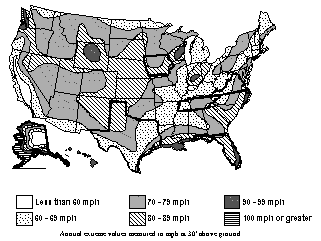
Residential Estimator automatically assumes a story height of 8 feet for all types and qualities of residences, except excellent quality single-family residences, which it assumes are 10 feet high. To set a different story height for an estimate, enter the height in this field.
Example: To set the story height to 10½ feet, enter 10.5 in this field.
This field allows you to change the residence type name printed in the report (from one of the standard names, i.e., Single-Family Residence, Low-Rise Multiple, etc).
Example: If a single-family residence has been converted into a restaurant, enter "Restaurant" in this field.