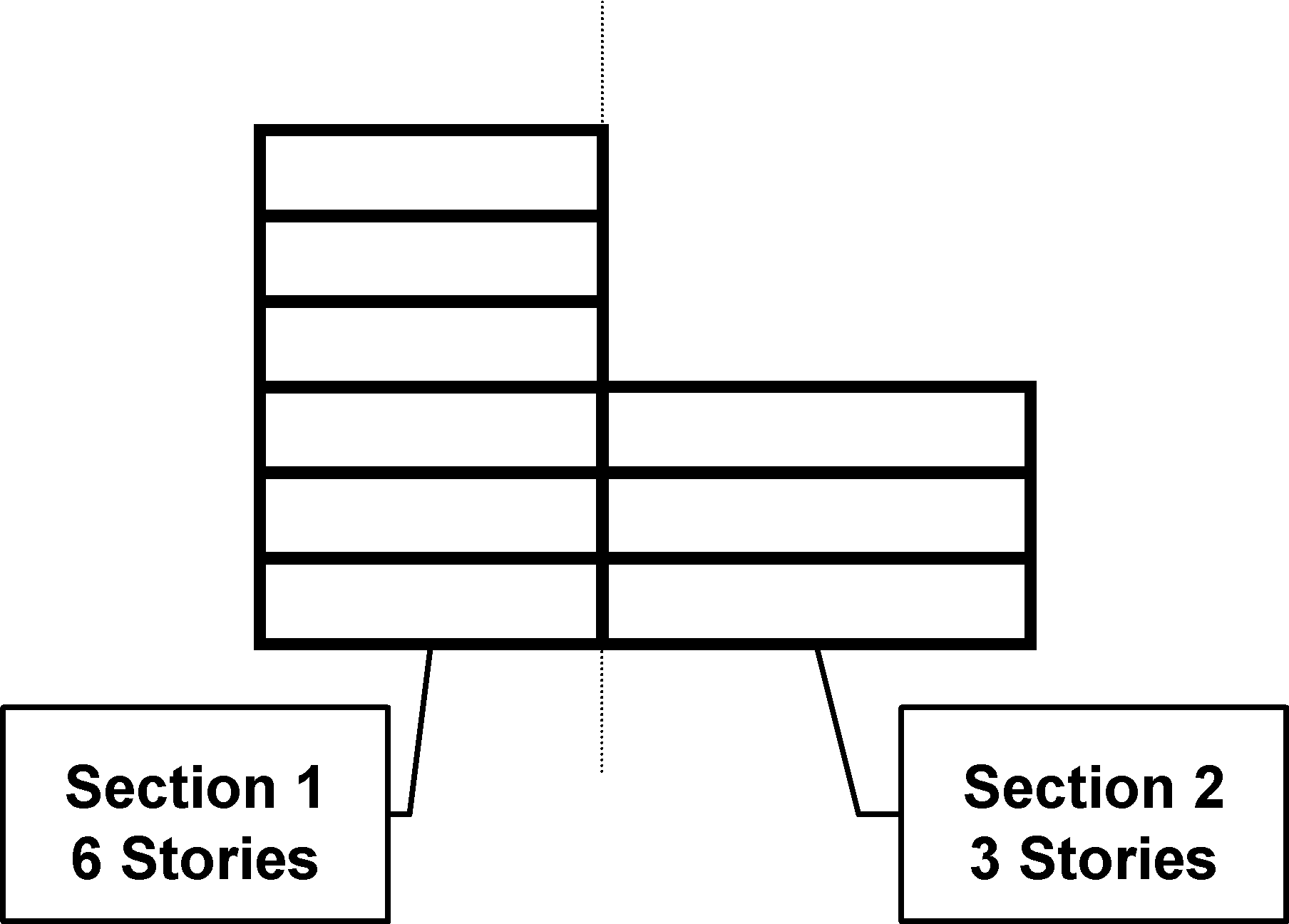
Estimates in Commercial Estimator can have one or more sections, which you can use to do the following:
Horizontally Section a Building
Include Multiple Buildings in an Estimate
Note: When you delete a section (using the Delete button on the Select Section line on the Building Data screen), Commercial Estimator does not automatically renumber the remaining sections. For example, suppose you have the following three sections:
Section 1
Section 2
Section 3
If you delete Section 2, you will have the following sections:
Section 1
Section 3
You should change "Section 3" to "Section 2" If you do not do this and thhen add another section, you will have the following sections:
Section 1
Section 3
You can divide a building into two or more vertical sections. You can use this when a building has one or more additions built at different times, or has different construction characteristics in the sections. Enter the physical characteristics of each building section in a separate section of the estimate.
Example: A building that is part 6 stories and part 3 stories can be vertically sectioned as follows:
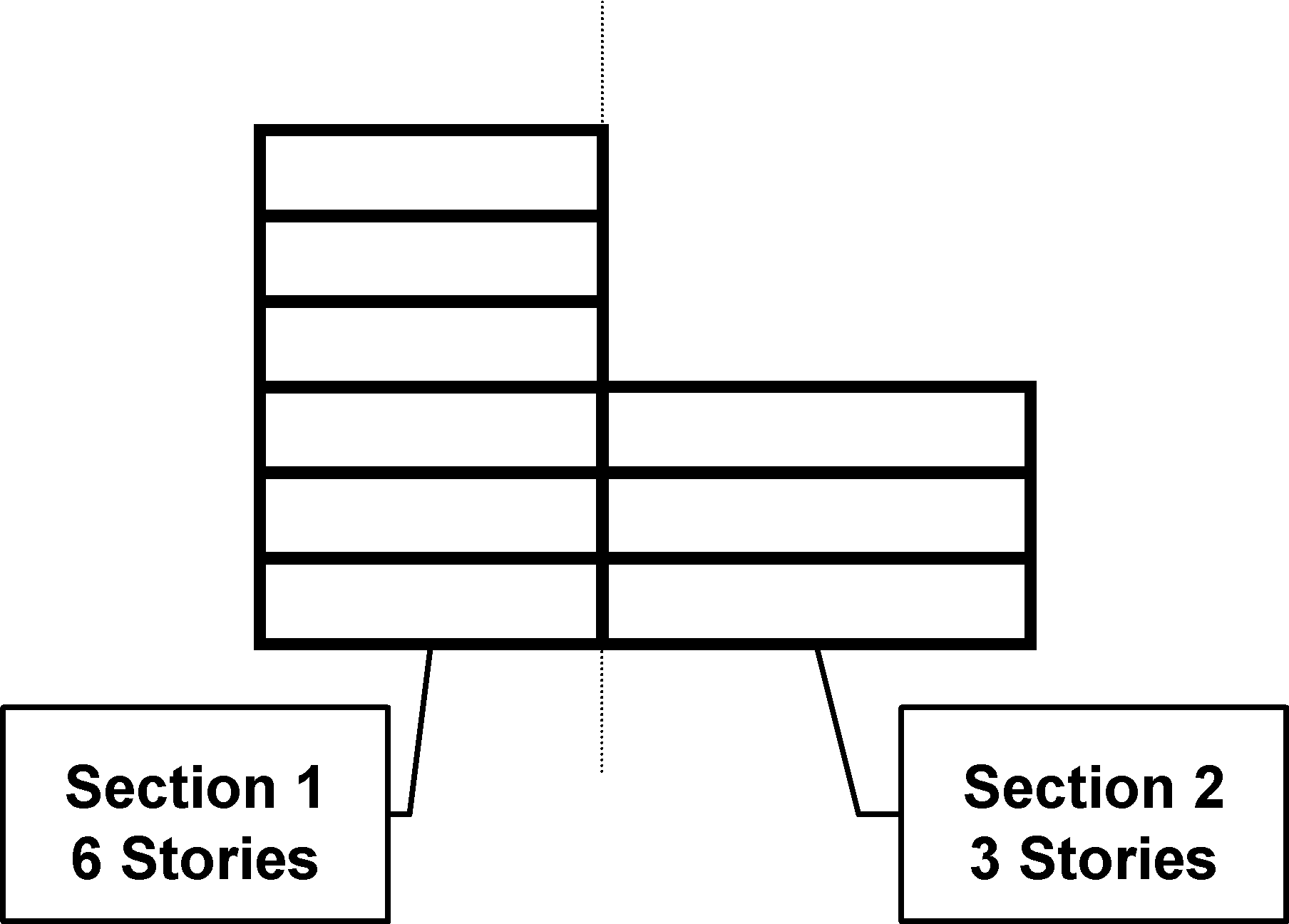
You can divide a building into two or more horizontal sections, You can use this when different floors have different occupancies or construction characteristics. Enter the physical characteristics of each building section in a separate section of the estimate.
Example: A building that has a one-story bank on the first floor (20' story height), and five stories of offices on the second through sixth stories (10' story height), is sectioned horizontally as follows:
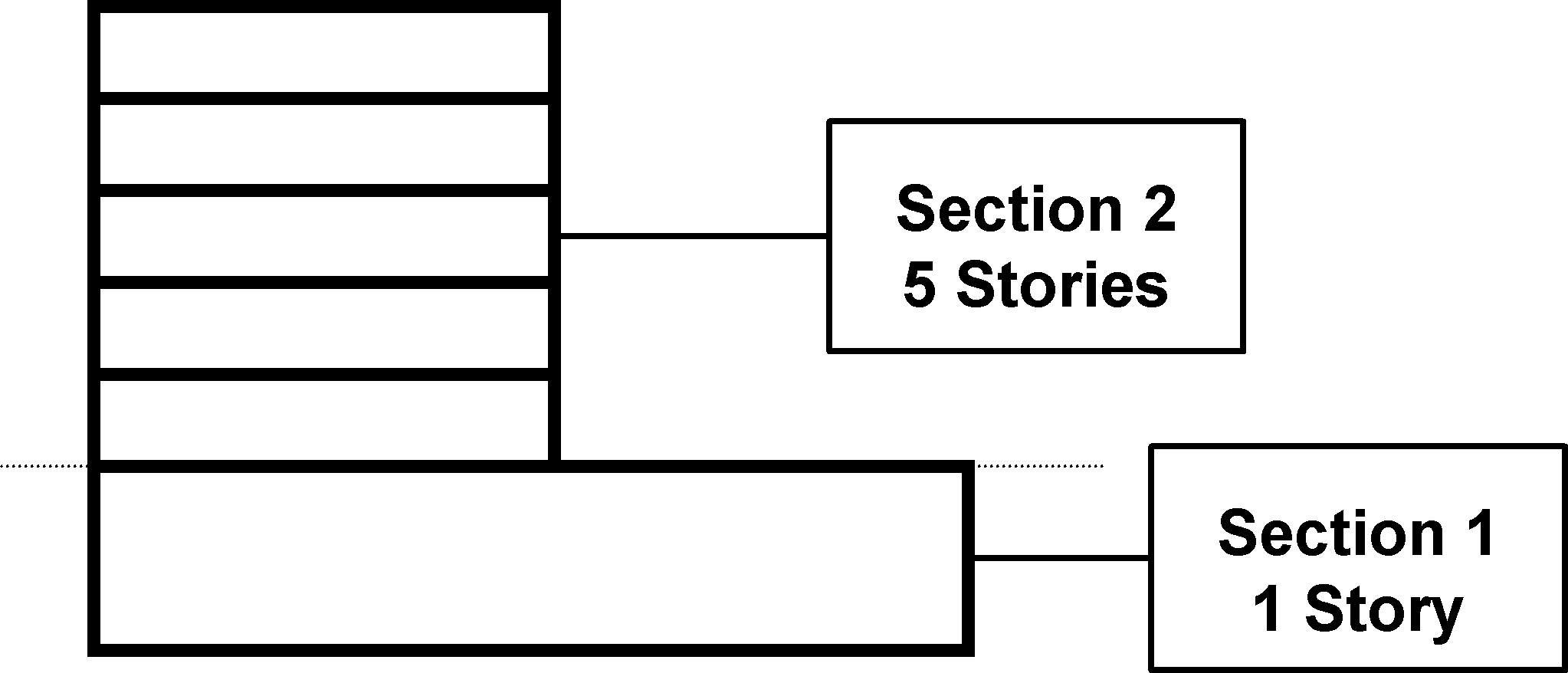
You can use sections to include several different buildings within the same estimate. Enter the physical characteristics of each building in a separate section of the estimate.