OverviewThere are three types of help in Commercial Estimator: Field Help: Help for an individual field on a screen Screen Help: Help for all fields on a screen Complete Program Help: Help for the entire program, including: |
Related Topics |
Within any help topic, links to other help topics are shown in blue letters (but not underlined). Click on these links to display the help for that topic.
All help displays in a separate help window. When finished with the help, close this window using the ![]() close button in the upper right corner of the window:
close button in the upper right corner of the window:

Each field on each screen of Commercial Estimator has its own help. To display help for a field, point at the field's name with the mouse pointer, then click the left mouse button. The help for the field displays in a separate window:
Example: To display the help for the "Stories in Section" field on the Building Data screen, click its name:
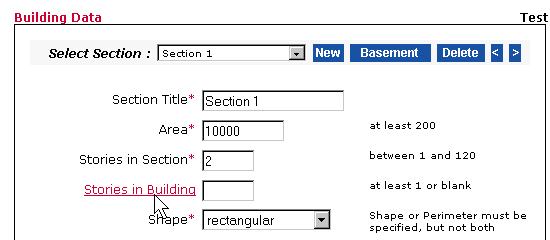 0
0
The help for this field displays in a separate help window:
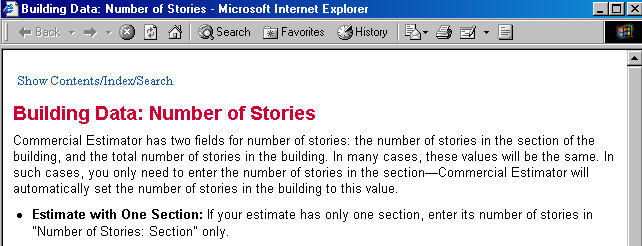
Each screen of Commercial Estimator has a help topic containing descriptions of all the fields on the screen. To display the help for a screen, click the Help button in the upper right portion of the screen.
Example: To display the help for the Building Data screen, click the Help button in the upper right portion of this screen:
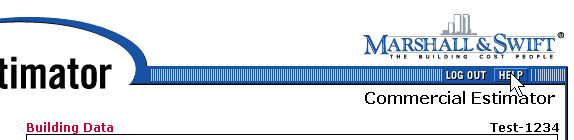
Commercial Estimator displays the help for that screen:
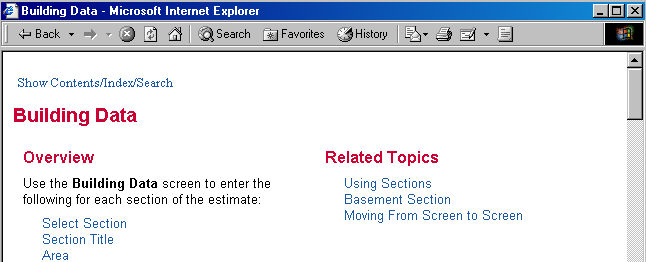
The top of screen help typically contains a list of all fields on the screen, or of instructions for using the screen. Click on any of these links to move to the topic within this help screen. Click on the “Return to Top” link at the end of the topic to return to the top of the help.
To display the complete help system, click the link “Show Contents/Index/Search" at the top of any of the other help screens. The complete help system includes the following:
Example: Click the “Show Contents/Index/Search” on the Occupancy help screen:
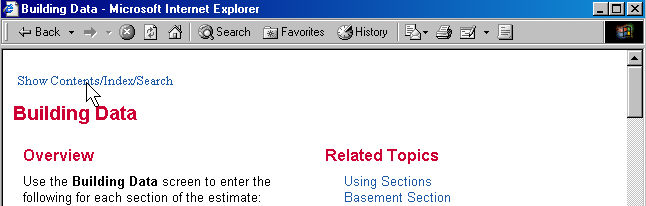
This displays the Contents, Index and Search area on the left of the help screen, and the help topic on the right of the help screen:
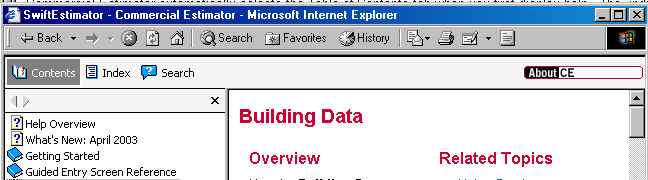
Commercial Estimator automatically selects the Table of Contents tab when you first display help. The ![]() indicates that the main topic (“book”) contains two or more individual topics. To display the topics for a book, click on the book or its title:
indicates that the main topic (“book”) contains two or more individual topics. To display the topics for a book, click on the book or its title:
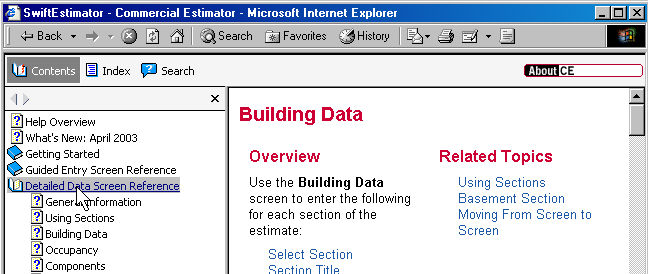
To display the help for a topic, click the topic title. Commercial Estimator displays the help topic on the right side of the help screen:
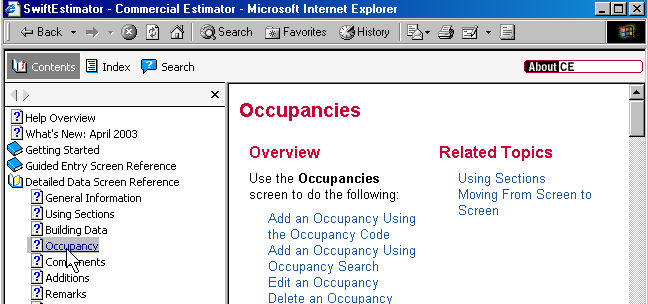
To display the help topic in the entire screen (closing the Contents, Index and Search area on the left), click the Close button between the Contents, Index and Search buttons and the Table of Contents itself:
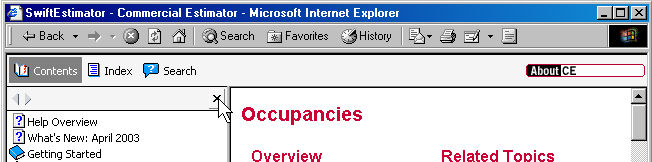
The help text now fills the entire Help screen:

Click the Contents (or Index or Search) button to return the display of the Contents, Index and Search area on the left of the screen:
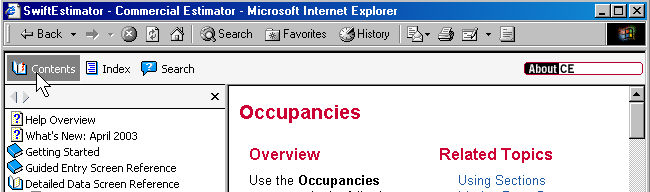
The Index option within Help allows you to search for a topic using an index of relevant topics within Commercial Estimator.
To find a given topic using the index, first click the Index button, then do either of the following:
Begin typing the text you are looking for at the top of the alphabetical list. As you type, Commercial Estimator automatically moves the index list to the topic you are typing.
Use the vertical scroll bar on the right side of the index to scroll to the topic desired.
With either method, when the desired topic appears, click on it to display the help for that topic on the help screen to the right.
Example: If you type the letters “cas,” the index moves to the word “Casino.” Click on this word to display the category help:
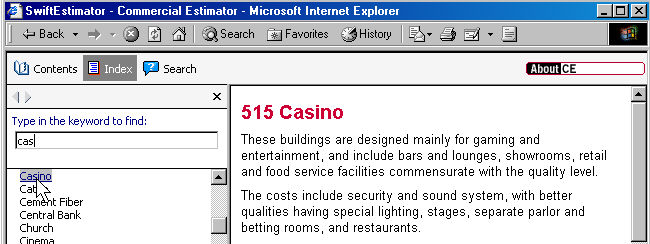
If there are several sub-topics associated with the topic selected, Commercial Estimator displays a listing of these sub-topics. Click on the sub-topic desired to display its help.
Example: When you click on the index topic “Warehouses,” several sub-topics display. Click on one of them to display the help for that sub-topic:
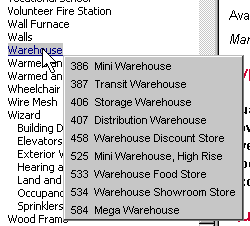
Commercial Estimator displays the help.
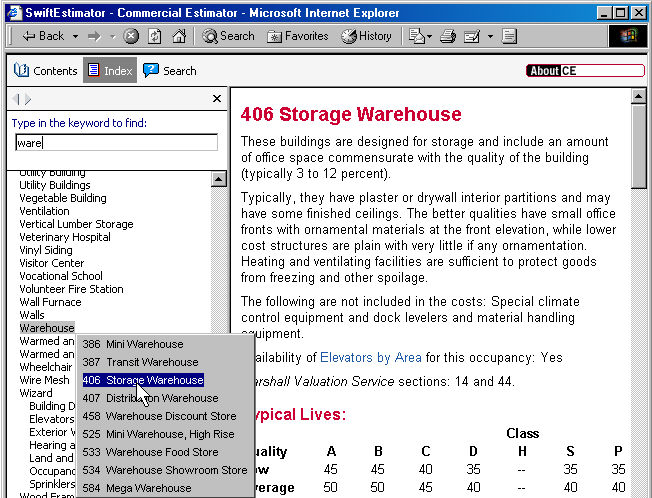
The Search option within Help searches all topics for a given word or phrase. Unlike .
To find a given topic using the search, first click the Search button, then do either of the following:
Type the text you are looking for in the search text box.
Click the GO button to display a list of topics containing that text.
Click on the name of one of the topics listed to display the help for that topic.
Example: To search for all topics containing the word "Warehouse," type this word in the search text box, then click GO:
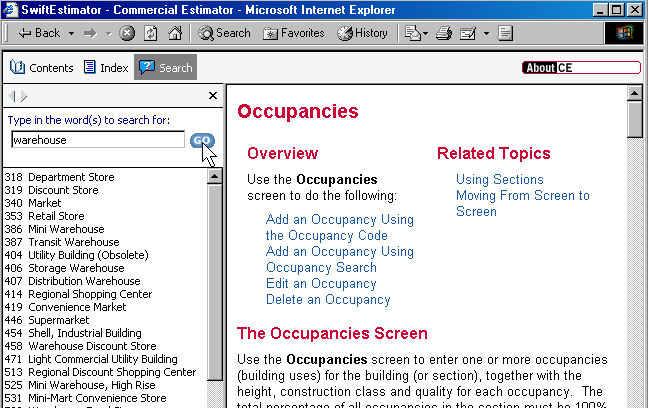
Commercial Estimator displays a list of all topics that contain the word Warehouse anywhere within their help text. Note that in this case this using Search is less useful than using Index. The Index option only lists relevant warehouse topics. The Search option lists all topics with Warehouse anywhere in their help text, including those that cross reference warehouses. For example, the help for the first topic listed, Department Store, has two references to Warehouse occupancies:
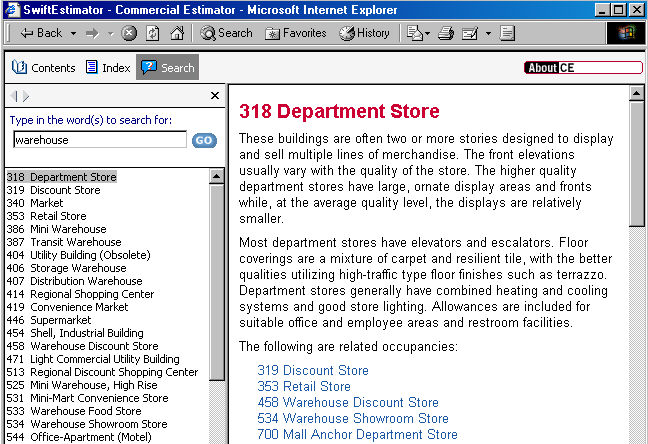
When looking for a specific topic, it is usually better to try Index first, and only try Search if you do not find the topic in the index.